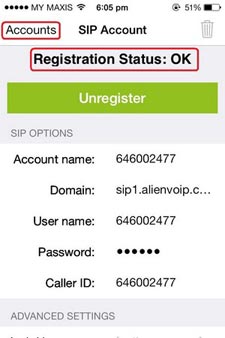How to Setup AlienVoIP in Zoiper iOS
Zoiper is a free softphone that enables you to make VoIP calls through your PBX or AlienVoIP SIP Provider. In this case, you are able to install iOS Zoiper App in your iPhone.
Step 1 : Go to the App Store and search for Zoiper SIP Softphone. Next, download and install the Zoiper. Alternatively, you can download it from Zoiper website. Follow the instructions and complete the installation.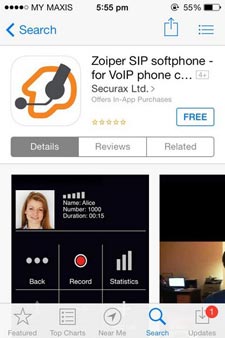 Please click above to enlarge image. | Step 2 :Run the Zoiper apps and click on the Settings image button.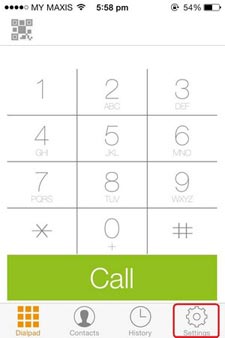 Please click above to enlarge image. |
Step 3 : Click the Accounts to setup your AlienVoIP account.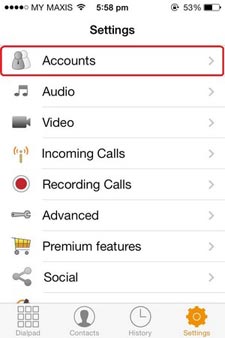 Please click above to enlarge image. | Step 4 : Click the + sign located in the red region to add your AlienVoIP account.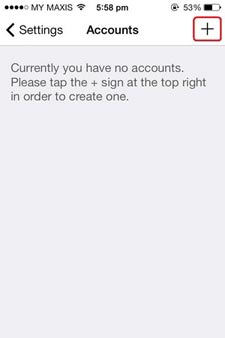 Please click above to enlarge image. |
Step 5 : Select the SIP to proceed.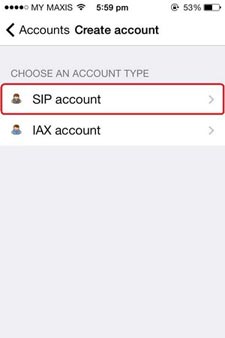 Please click above to enlarge image. | Step 6 : Enter your SIP account details in your profile as below by referring to AlienVoIP Management System. Fill in all the necessary information and click the Register button to create an account.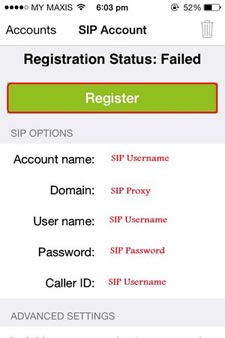 Please click above to enlarge image. |
|
Account name: SIP Username(Phoneline) Domain: sip1.alienvoip.com(SIP Proxy Server) Username: SIP Username(Phoneline) Password: SIP Password(Line Password) Caller ID: SIP Username(Phoneline) | 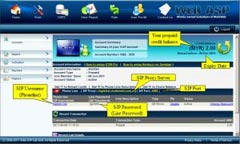 Please click above to enlarge image. |
Step 9 : Click the Dailpad.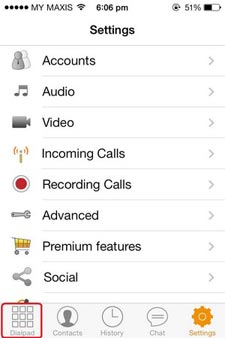 Please click above to enlarge image. | Step 10 : You may dial to your destination number now and make the Call. Note : If you have more then one accounts, you can click on your account name there to change to another account. For international call, remember to enter 00 first, follow by country code, area code and lastly your destination number. 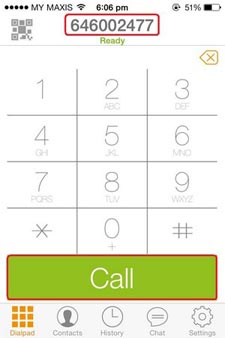 Please click above to enlarge image. |