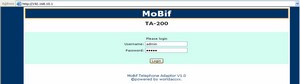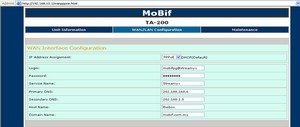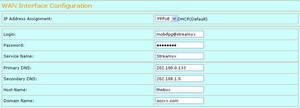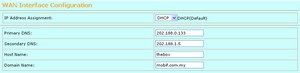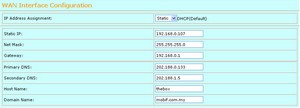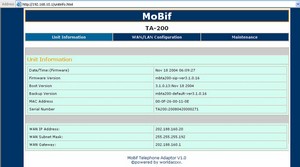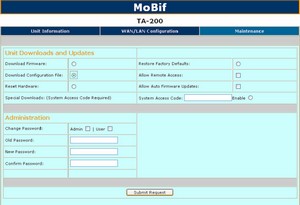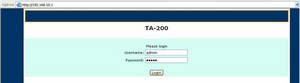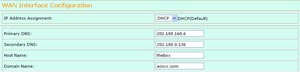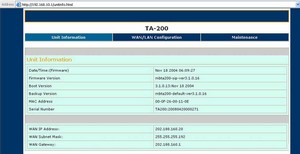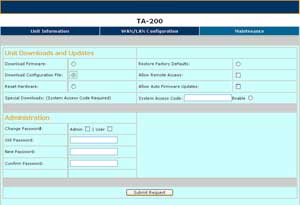Configurations of TA200 Adapter
Connecting your computer to TA200 Adapter | Configure the PPPoE Setting | Configure the DHCP Setting
Connecting your computer to TA200 Adapter
These instructions will get you up and running quickly using the basic configurations of the TA200 Adapter. Once you have access to the Internet, you can get advanced configuration information. You will be setting up the configuration shown in typical configuration. |
Step 1: Connect the provided RJ-45 networking cable in to the input port labeled WAN on the rear of the TA200 Adapter Connect the opposite end of the same cable to the Ethernet Port of the broadband modem device (most likely a cable or DSL modem) provided by your Internet Service Provider. |
|
Step 2: Connect a second RJ-45 networking cable to the port labeled LAN on the rear of the TA200 Adapter to your PC’s network interface, please refer to your PCs instruction manual for help on locating its network interface. |
Step 3: Connect one end of the RJ-11 (telephone cord) to the Port label Phone 1 on the rear of the TA200 Adapter. Connect the opposite end of the same telephone cord connected to the ‘Phone 1’ port, to an analog telephone. |
|
Step 4: Connect one end of the RJ-11 (telephone cord) to the Port label Phone 2 on the rear of the TA200 Adapter. Connect the opposite end of the same telephone cord connected to the ‘Phone 2’ port, to an analog telephone. |
Step 5: Connect the Power Adapter Plug to the Power Jack in the rear of the TA200 device. Connect the AC Plug end of the Power Adapter to an electrical wall outlet. |
|
Step 6: At this point you have completed the installation of all interfaces to the TA200 Adapter. |
Step 7: Access the configuration Web Page of the TA200 Adapter by typing http://192.168.10.1 in the Internet Explorer web browser on your PC. Your TA200 Adapter is configured from the factory to request an Internet Protocol (IP) Address from your Broadband provider, and to provide a local IP address to your PC (DHCP Server). Be sure that the Ethernet connection of your PC (Local Area Connection/ Internet Protocol (TCP/IP) properties) is configured to obtain an IP address automatically. |
Step by Step on Configure the PPPoE Setting
The setup instruction below shows you how to setup TA200 Adapter, please connect your PC to
TA200 Adapter ‘LAN’ port to make configuration.
Step by Step on Configure the DHCP Setting
The setup instruction below shows you how to setup TA200 Adaptor, please connect your PC to
TA200 Adaptor ‘LAN’ port to make configuration.
|
Step 1: Open Web browser and enter http://192.168.10.1 the following page should open. Enter the default values: Username: admin, Passsword: admin. |
Step 2: At the main page, select ‘WAN/LAN Configuration’ tab to complete the WAN Interface Configuration.
|
|
Step 3: After click on ‘Update’ button, you will get this below screen, please click ‘Reset’ to save the setting. |
Step 4: Once reset, the TA200 Adaptor device will save and reboot the setting, please wait around 20 second or press ‘Main Page’ back to ‘Unit Information’. |
|
Step 5: You will get a WAN IP address appears at ‘Unit Information’. Step 6: |
Step 7: If you can’t hear the dial tone when pick the handset within 5 minutes, please press “***2” to download the configuration file. Place back the handset after you heard the “Tut” sound. At this moment, please wait another 5 minutes before you want make the next call. — Or — |