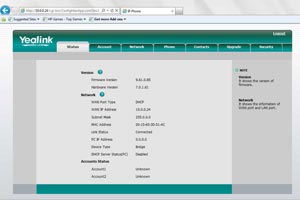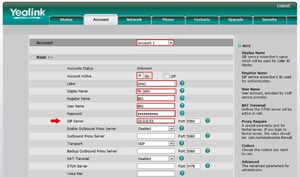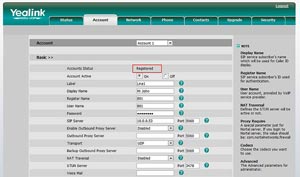Unable to make a VoIP call? Don’t worry. Use the table below to understand the error codes and their descriptions.
| Error Code | Description | Error Code | Description |
|---|---|---|---|
| 121 | Inactive / Terminated / INVALID | 126 | Exceed Line Call Limit |
| 122 | Insufficient credit | 127 | Invalid Pin Code |
| 123 | Account Expired | 128 | IP Not allowed |
| 124 | Exceed Credit Limit | 129 | Country Not allowed |
| 125 | Exceed Daily Credit Limit | 130 | IDD Not allowed |
Call Forwarding is an option to divert calls to an alternative phone number when the current receiving line is unavailable. Configure it easily in just a minute!
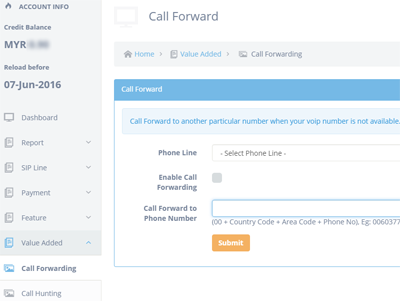
Set up a SIP trunk with AlienVoIP on your Yeastar/MyPBX IP PBX to enjoy cheaper calls to the PSTN network. Follow the steps below to get started.
If you own a Yeastar/MyPBX IP PBX, follow these steps to configure a SIP trunk with AlienVoIP. Ensure that you are registered with AlienVoIP, your account is activated with credits, and you have at least one SIP username.
Log in to your Yeastar/MyPBX.
Create a SIP trunk registered to AlienVoIP:
Create outbound routes to route outgoing calls to the AlienVoIP SIP trunk:
Once all configurations are complete, your server is ready to make calls through AlienVoIP. Contact our support team if you need assistance.
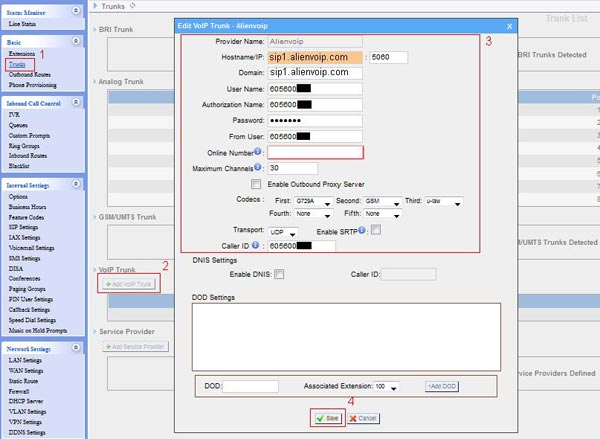
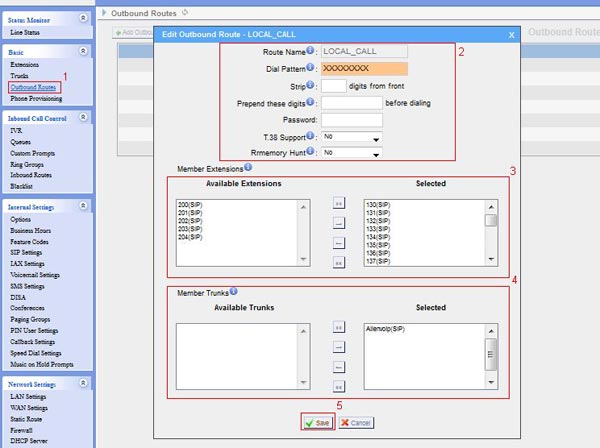
Learn how to set up AlienVoIP with the YeaLink T20P in a few simple steps.
Open your browser and navigate to http://Yeastar-iphone-(your ip address). For example, the IP address might be 10.0.0.24. The IP address may vary depending on your network configuration. Please check with your IT Department for the correct IP address.
After successfully logging in, you will see the IP-Phone status screen.
Click on “Account” in the menu and select “Account 1”. Configure the settings as shown below.
Note:
After filling in the necessary details, click “Confirm” at the bottom of the page.
If your IP-Phone is successfully registered, the Account Status will display “Registered”.
The SIP Server IP Address varies depending on your network. To learn how to set up AlienVoIP A401, please refer HERE.